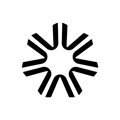How to use the nudge feature to partner with TakeUp's AI to test a rate's effectiveness.
The "Nudge" feature allows you to push rates slightly higher or slightly lower than the rate that TakeUp published while still selecting a rate that the system has tested and determined to be a revenue-optimizing rate. Nudges will often only deviate slightly from the current published rate, though there are many instances in which larger swings are presented.
To use the nudge feature, navigate to the Rate Management page and click on the day you are interested in on the calendar.
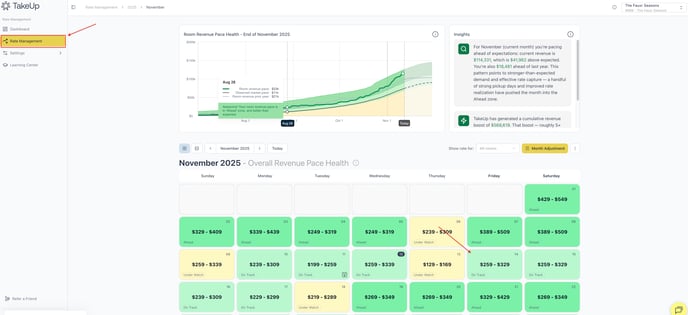
You'll see the Nudge feature near the right side of the Room Details table.
Note: You can expand each Room Class to see more details.
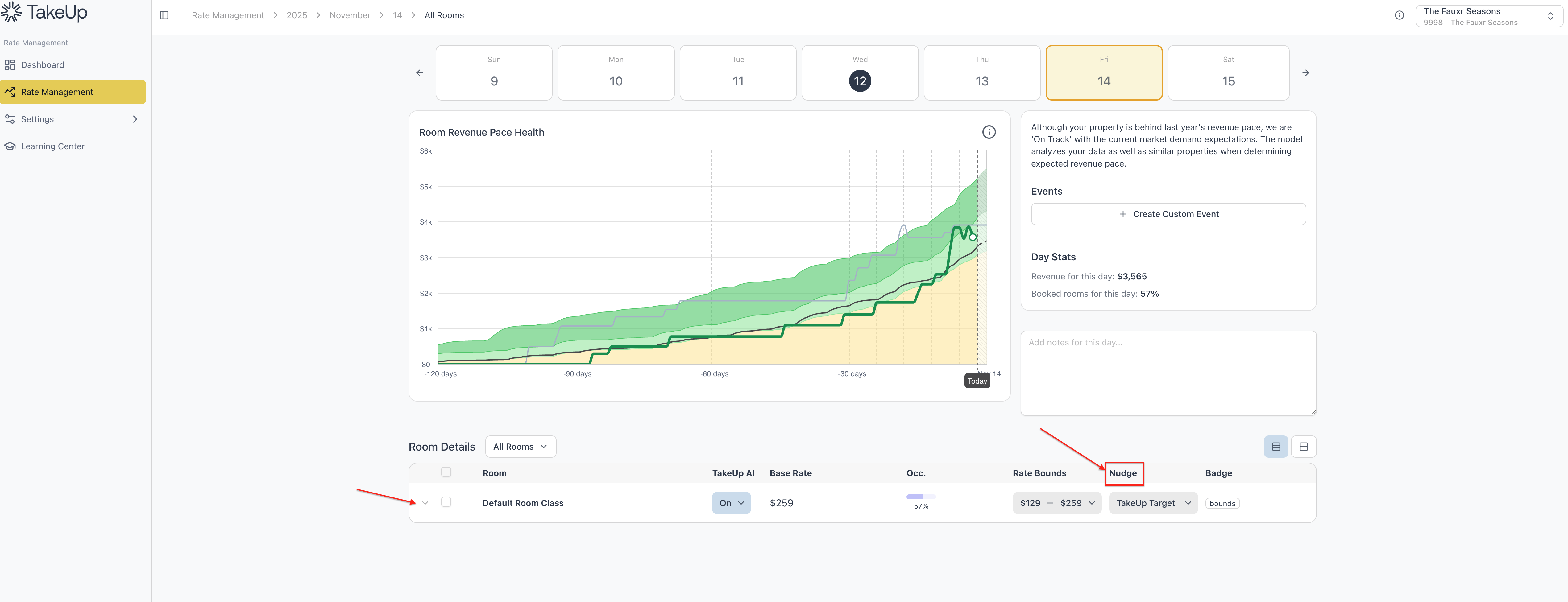
Click the "TakeUp Target" box. You'll be presented with a pop-up, where you can see a few different options to consider:
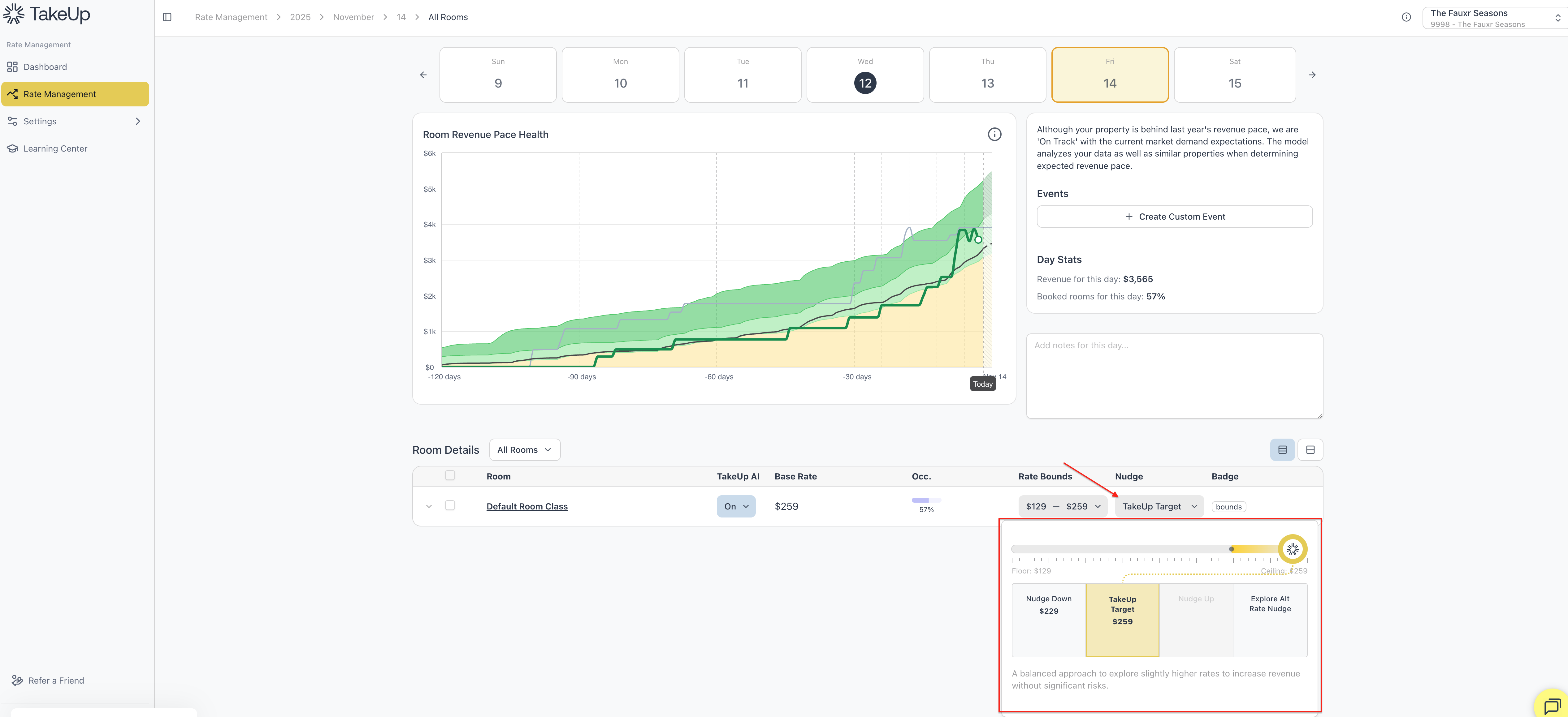
- TakeUp Target: The target rate is the current published rate that TakeUp has chosen as the most optimal nightly rate for that day.
- Nudge Down: The next lowest rate that TakeUp has identified as a revenue-optimizing rate.
- Nudge Up: The next highest rate that TakeUp has identified as a revenue-optimizing rate.
- Explore Alt Rate Nudge: Allows users to input a custom rate that the system may not have tested yet. Simply click on the "Explore Alt Rate Nudge" option and enter a custom rate in the text box that appears.
When selecting a Nudge rate, make sure to click the Save Changes button in the bottom right of your screen.
Nudges in either direction help the system learn. TakeUp will keep the nudge rate to test its performance for a few days. If a nudge successfully leads to increased revenue or demand generation, the system will either stay at that rate or continue to push the rate in that same direction. If it does not prove to be an optimal rate, TakeUp will return pricing to the target rate.