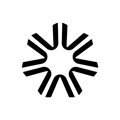How to turn TakeUp off and "fix" custom rates for specific dates
Custom rates can be set for specific dates by setting "Fixed Rates." This function allows you to turn TakeUp AI off for a particular day and set a price that TakeUp will not change. This can be done for all room types using the base room and the assigned deltas, or by fixing rates at the room-type level.
Note: It's best to allow TakeUp AI the most flexibility to continually test rates by leaving the AI on. However, if you need to fix rates, we recommend doing it within the TakeUp system, rather than in your PMS, so the system can continue to learn from this behavior as well.
Fixing Rates Using the Base Room Type
To turn off TakeUp AI and fix a rate manually, navigate to the Rate Management page and click on the day you are interested in on the calendar.
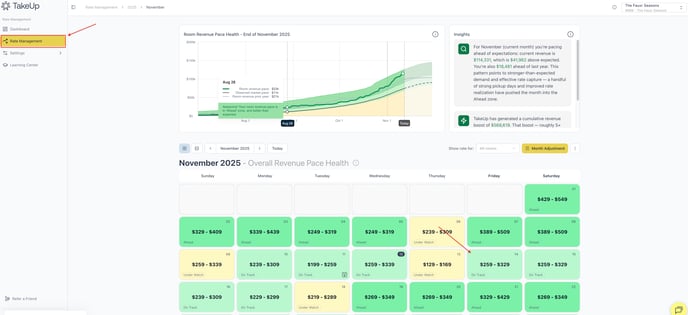
You'll see the TakeUp AI feature near the middle of the Room Details table.
Note: You can expand each Room Class to see more details.
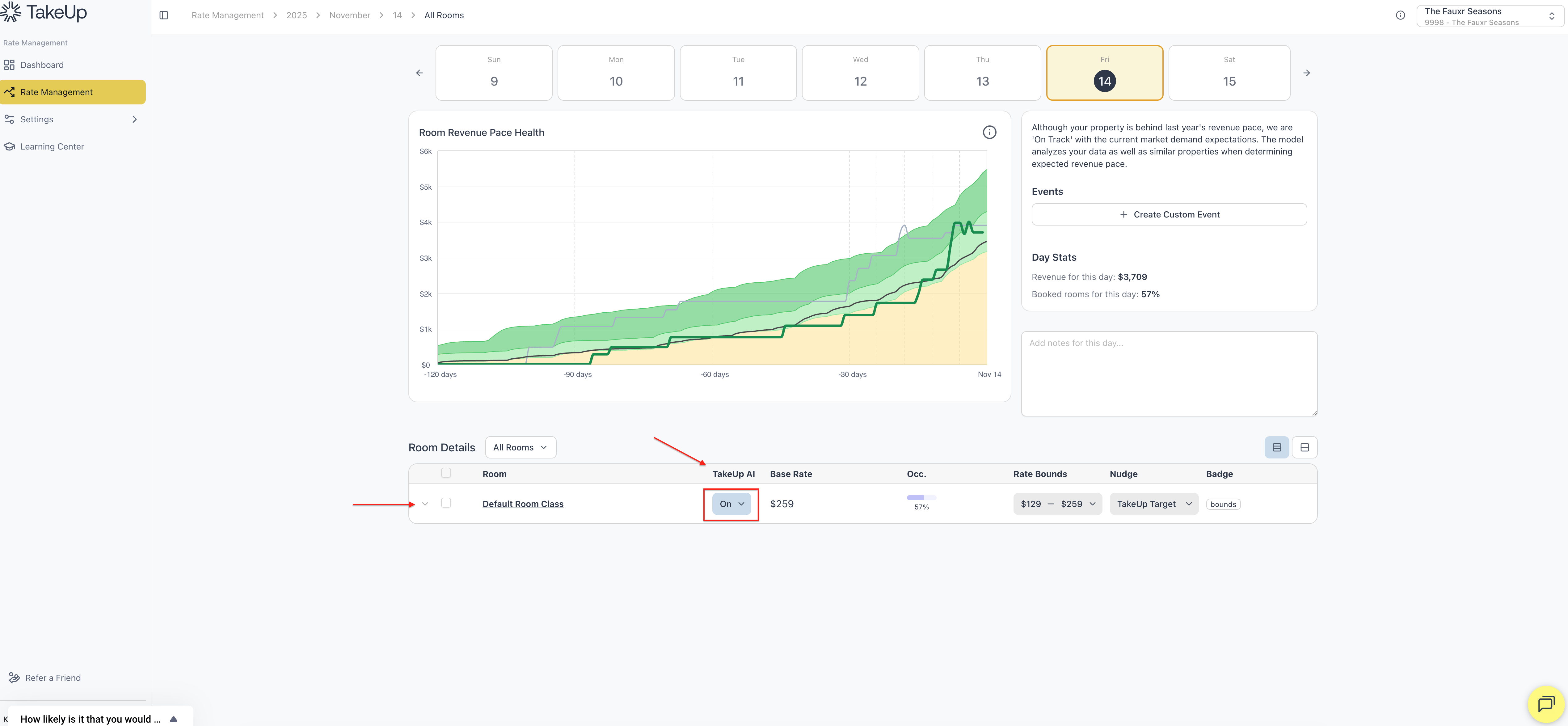
Click the "On" box beneath TakeUp AI. You'll be presented with a pop-up, where you can easily toggle TakeUp AI off:
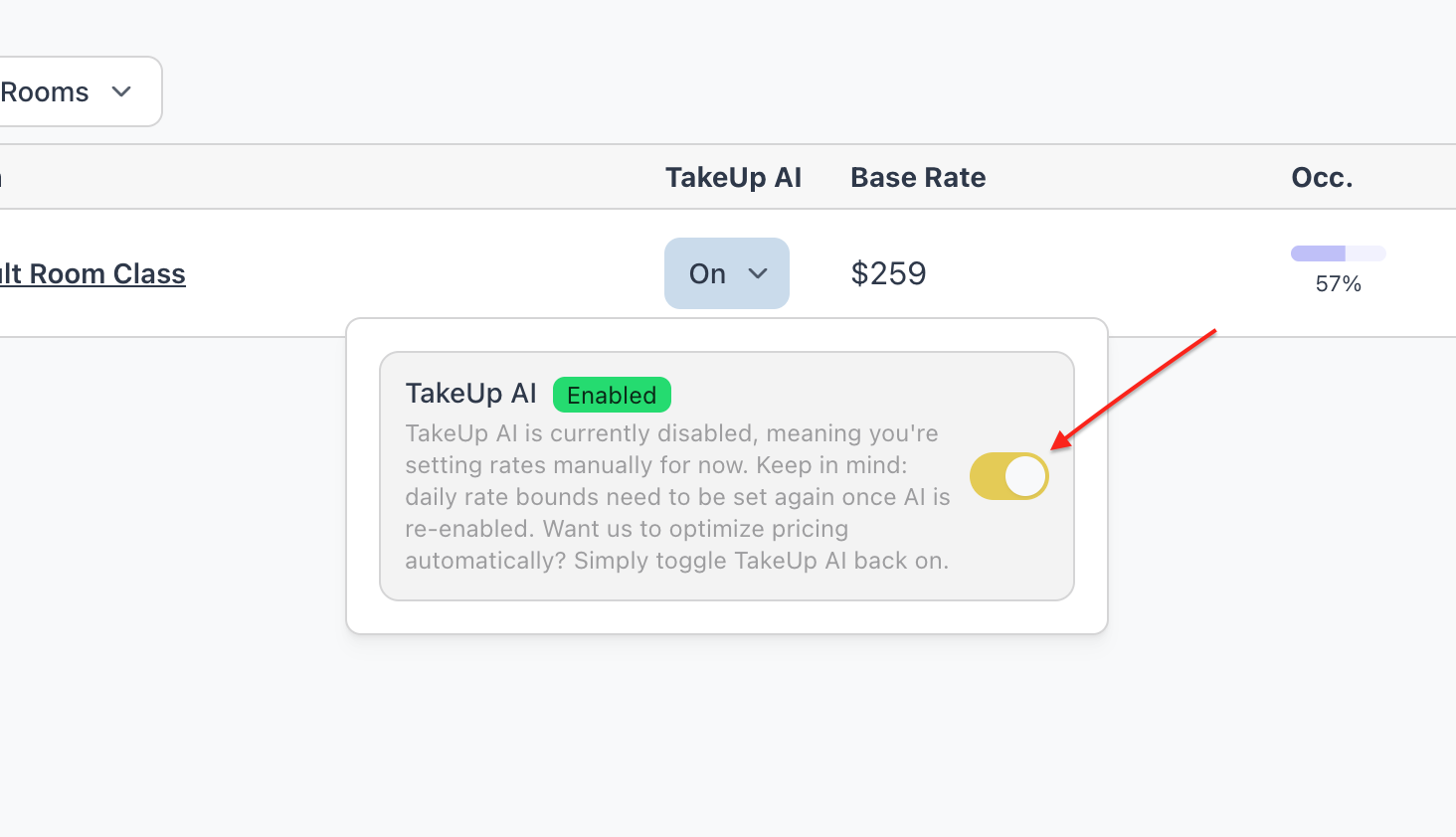
Make sure you click Save in the lower right of the screen to save your changes:
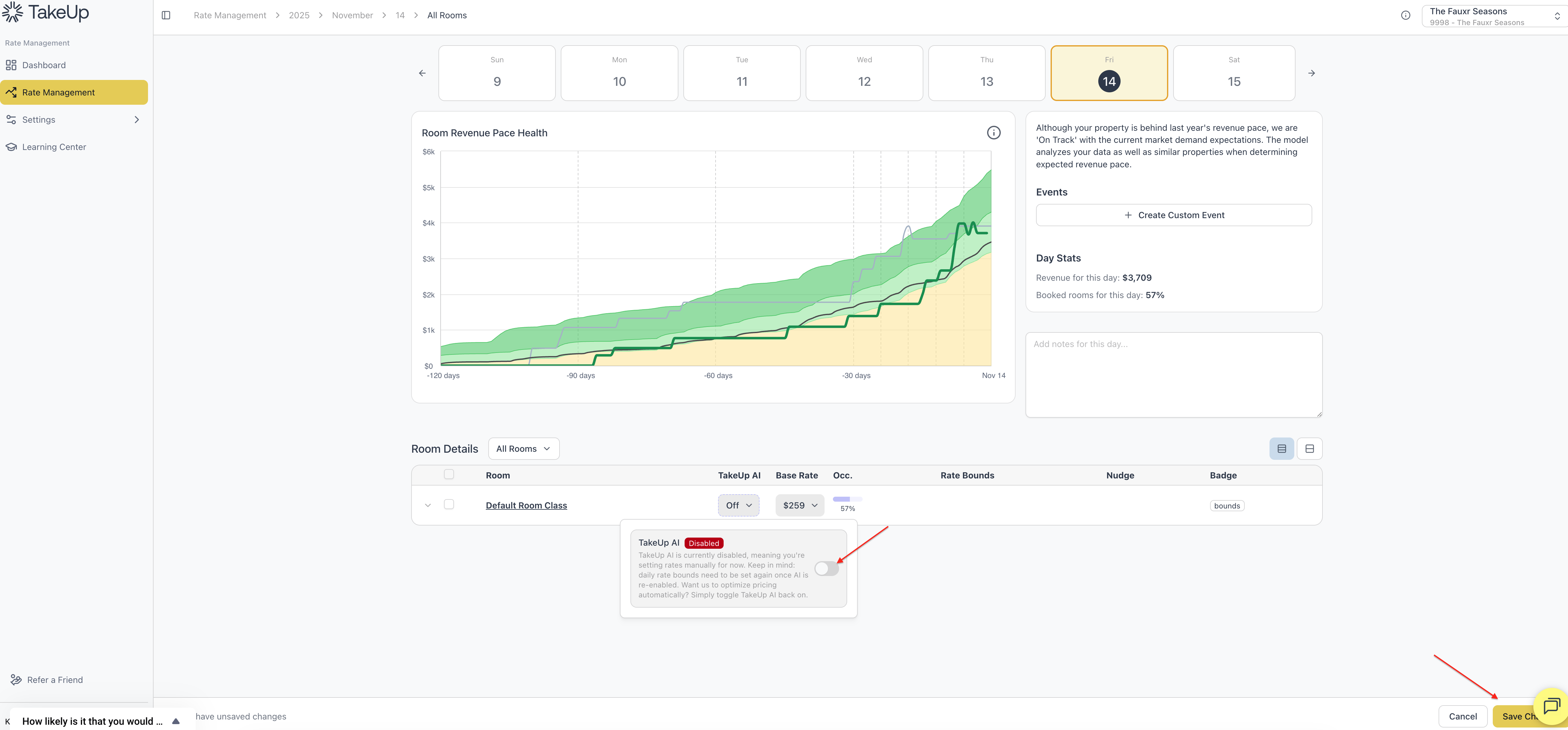
Next, click the rate beneath the Base Rate column.
This will bring up a pop-up where you can choose to override using the Base Rate. Type in your desired overrate rate into the box. You can enter any value you would like, regardless of rate bounds.
You'll then see what proposed changes look like in the Rate column to the left, based on your established deltas.
Don't forget to click Save Changes in the lower right to confirm and apply the override.
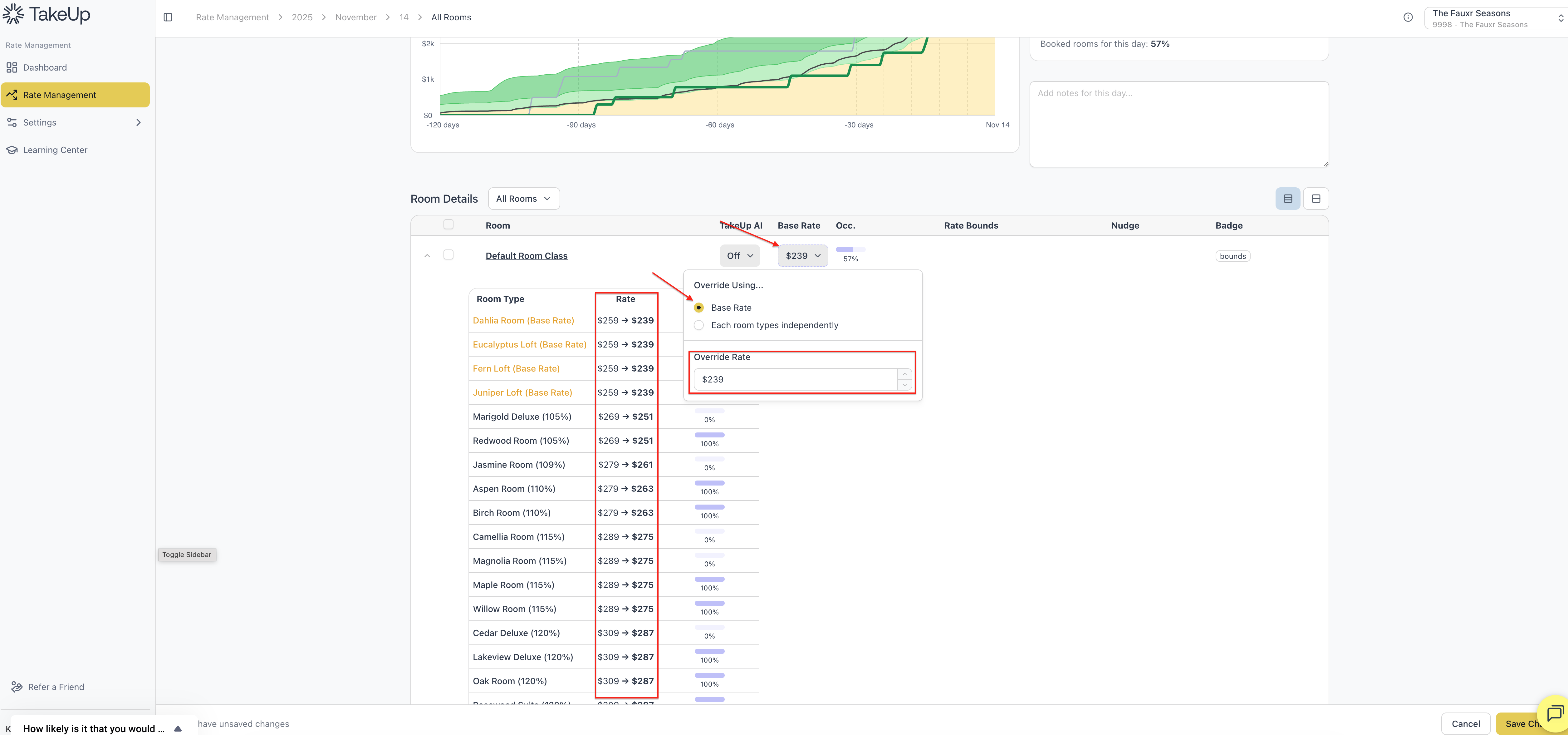
After you have entered your fixed rate, the calendar will display the word "Fixed" in the upper left corner of the selected dates and they will immediately reflect the new custom rate.
Fixing Rates by Each Room Type Independently
To turn off TakeUp AI and fix a rate manually by room type, follow the path above by navigating to the Rate Management page and clicking on the day you are interested in on the calendar.
You'll see the TakeUp AI feature near the middle of the Room Details table.
Note: You can expand each Room Class to see more details.
Click the "On" box beneath TakeUp AI. You'll be presented with a pop-up, where you can easily toggle TakeUp AI off.
Make sure you click Save in the lower right of the screen to save your changes.
Next, click the rate beneath the Base Rate column.
This will bring up a pop-up where you can choose to override using Each room type independently. Set your Fixed Rate by typing in your desired override rates into the box for any of the Room Types that you want to adjust. You can enter any value you would like, regardless of rate bounds.
You'll then see what proposed changes look like in the Rate column to the left, based on your established deltas.
Don't forget to click Save Changes in the lower right to confirm and apply the override.
After you have entered your fixed rate, the calendar will display the word "Fixed" in the upper left corner of the selected dates and they will immediately reflect the new custom rate.
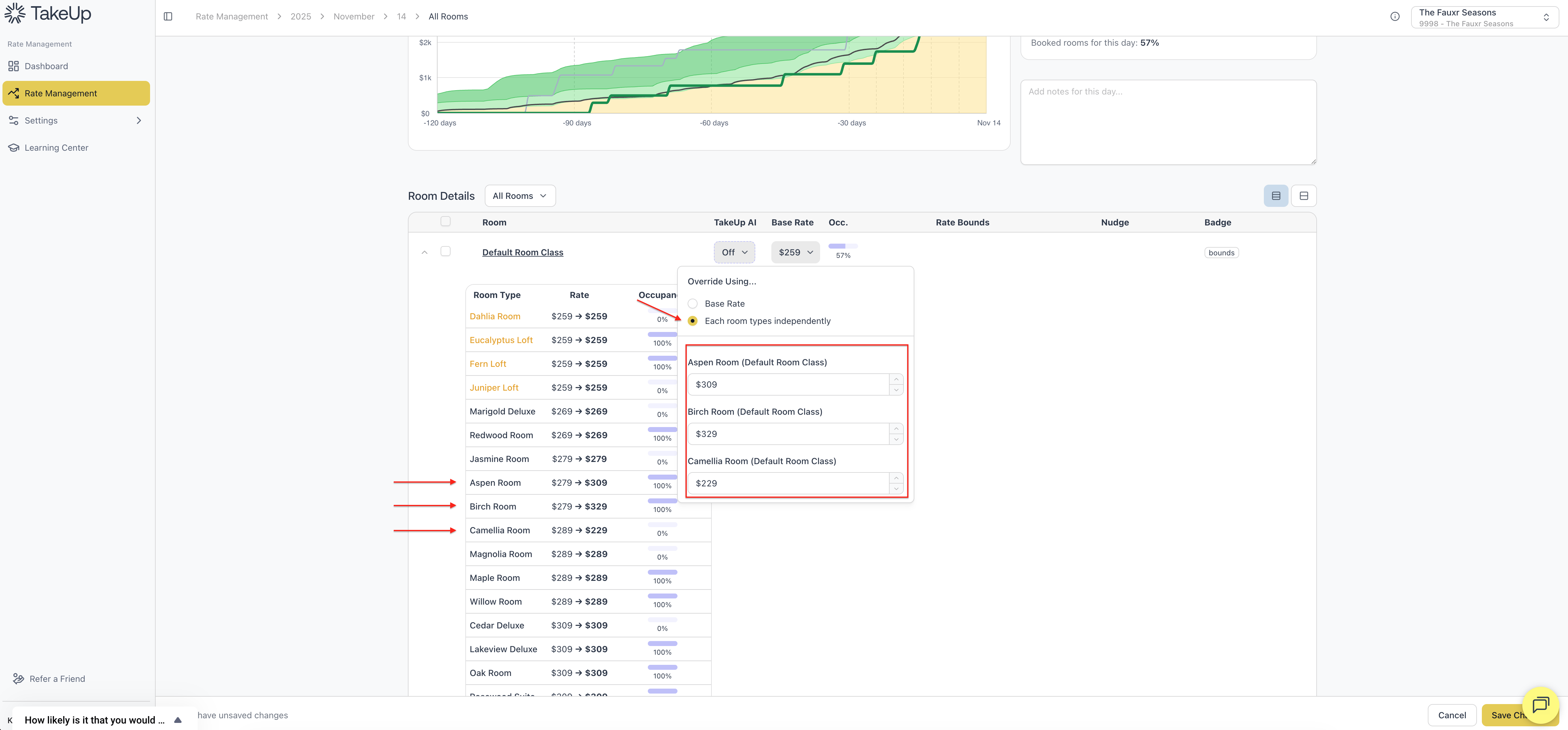
Note: Using a fixed rate to override one room type will turn off TakeUp for all room types for that day, even if the rates for the other room types have not been adjusted. To remove the Daily Fixed Rate by Room Type, just enable TakeUp AI by clicking the toggle.
If you do remove the Daily Fixed Rate by Room Type (as mentioned above), the Base Rate with defined Room Type Differentials will be in effect. You can see those values in the Rates Table.
Using "Bulk Edit" to Fix Rates for Multiple Days
If there are multiple dates that you would like to fix to the same rate, you can easily do so in one action rather than fixing rates one day at a time. Please watch the short video below to see how to perform a bulk rate fix.
After you have entered your fixed rate, the calendar will display the word "Fixed" in the upper left corner of the selected dates and they will immediately reflect the new custom rate.